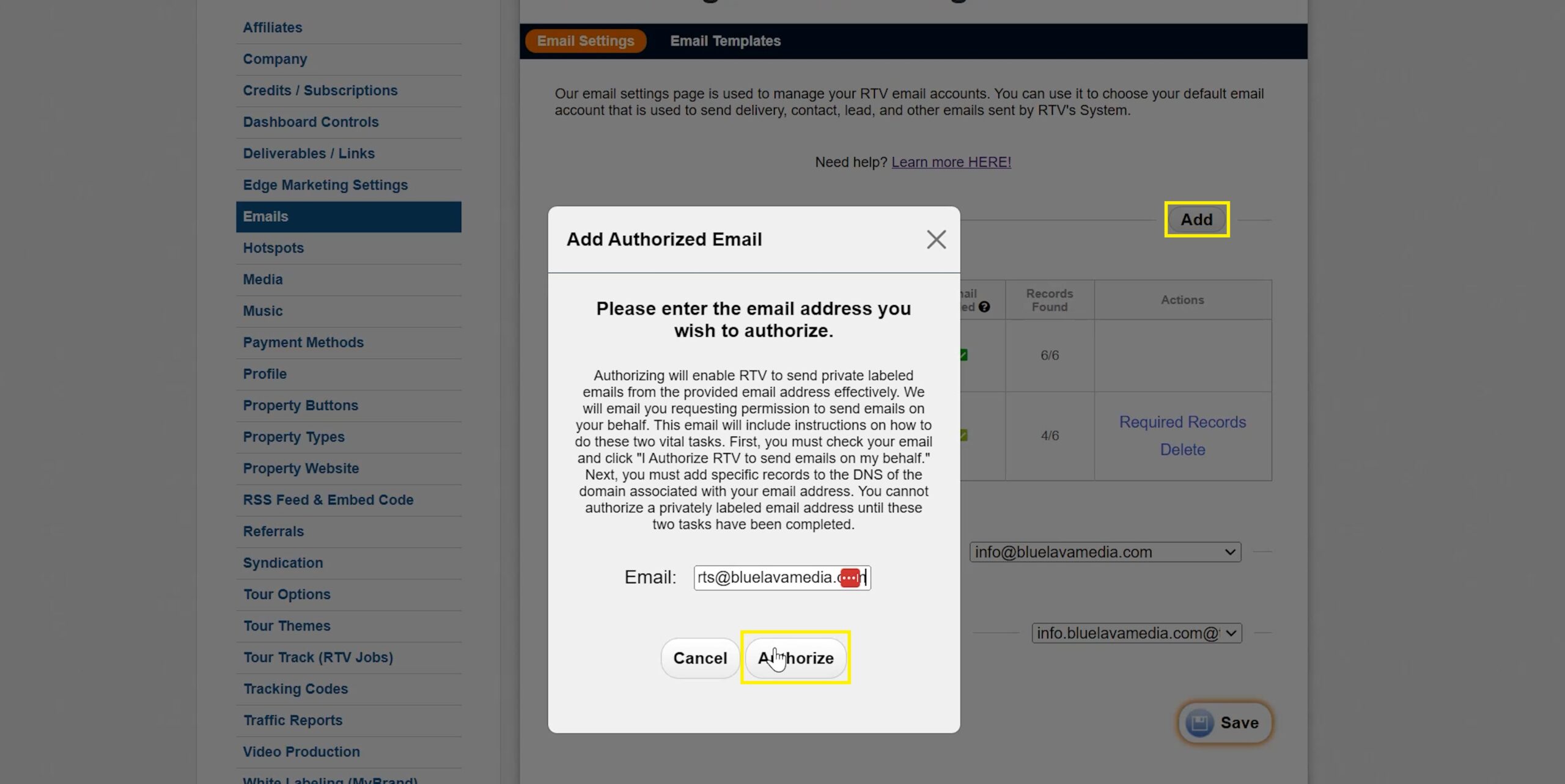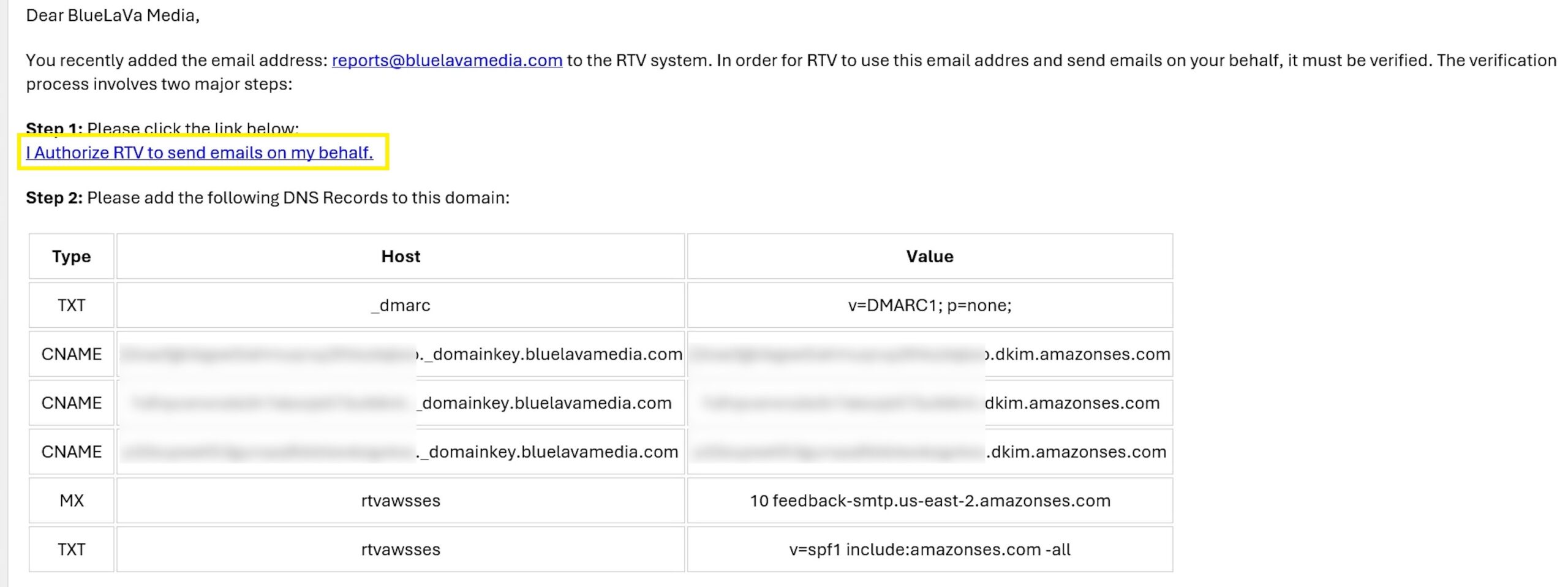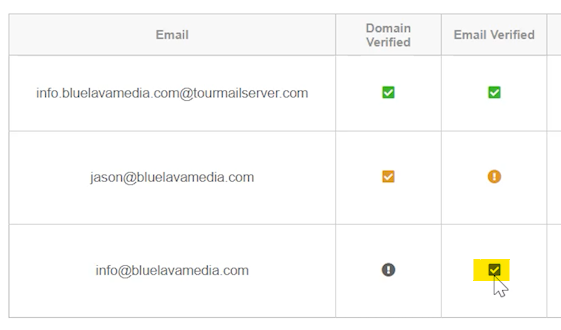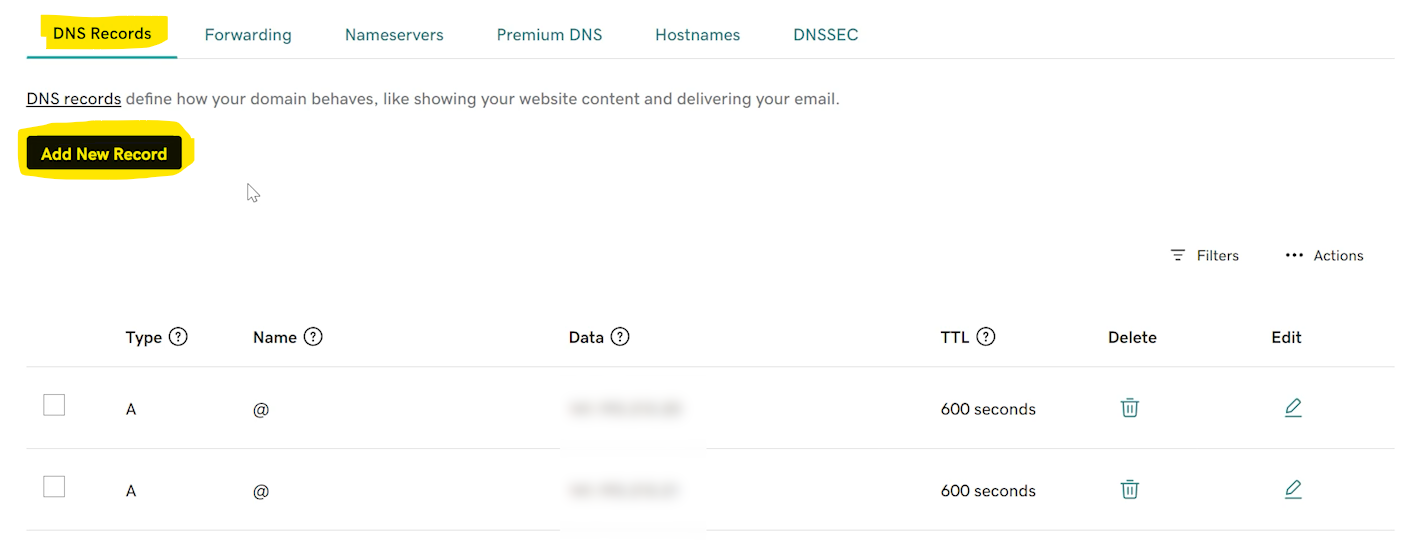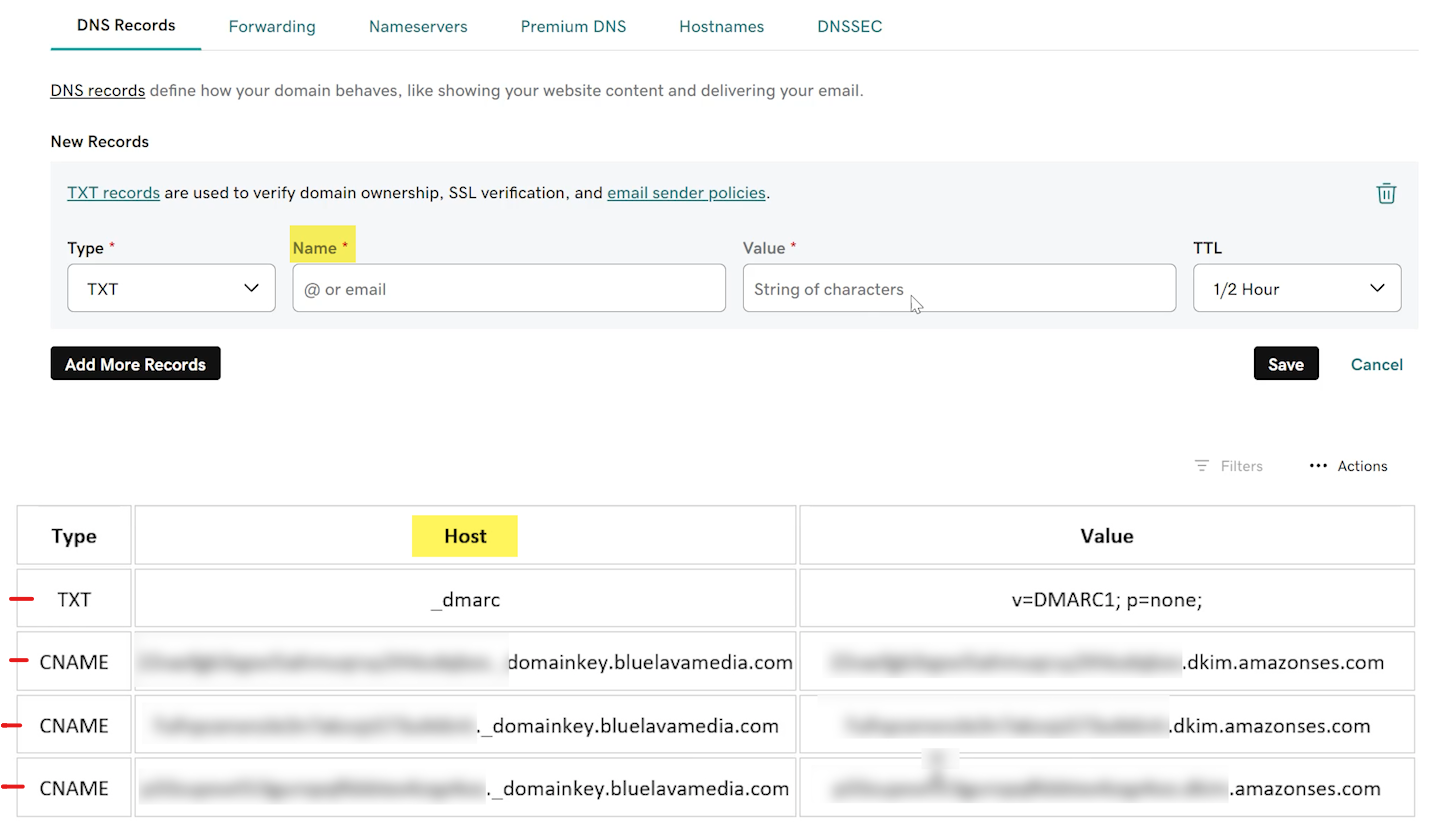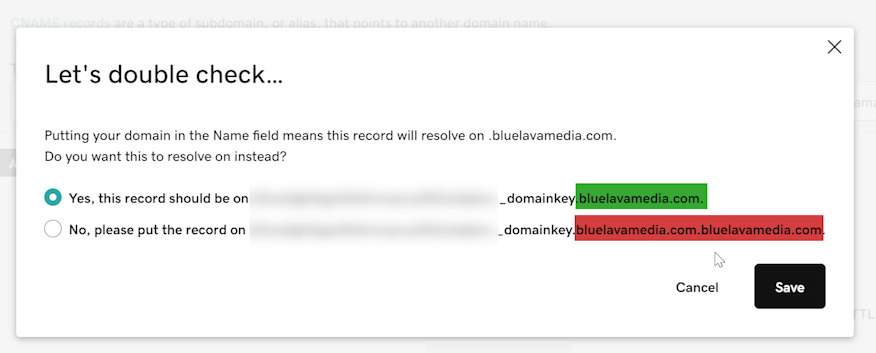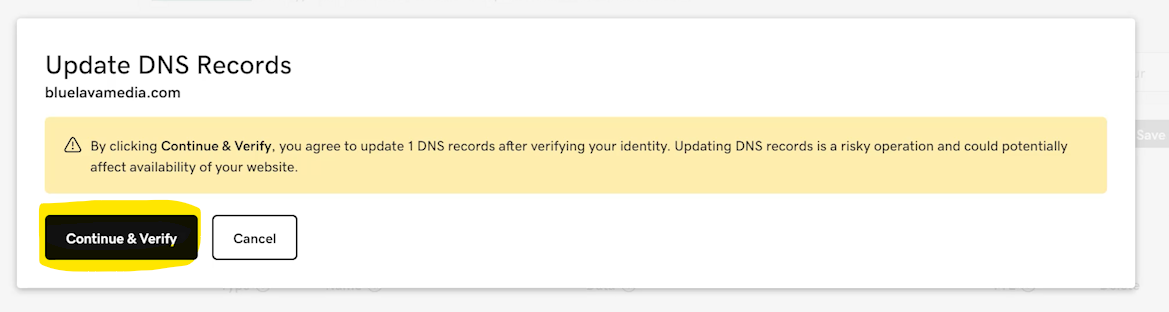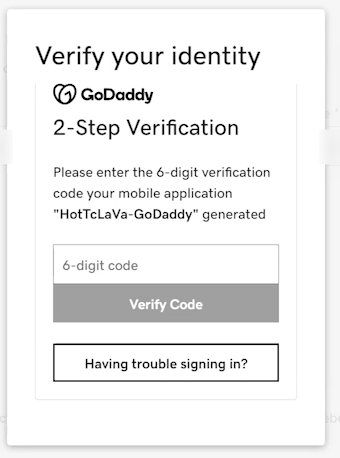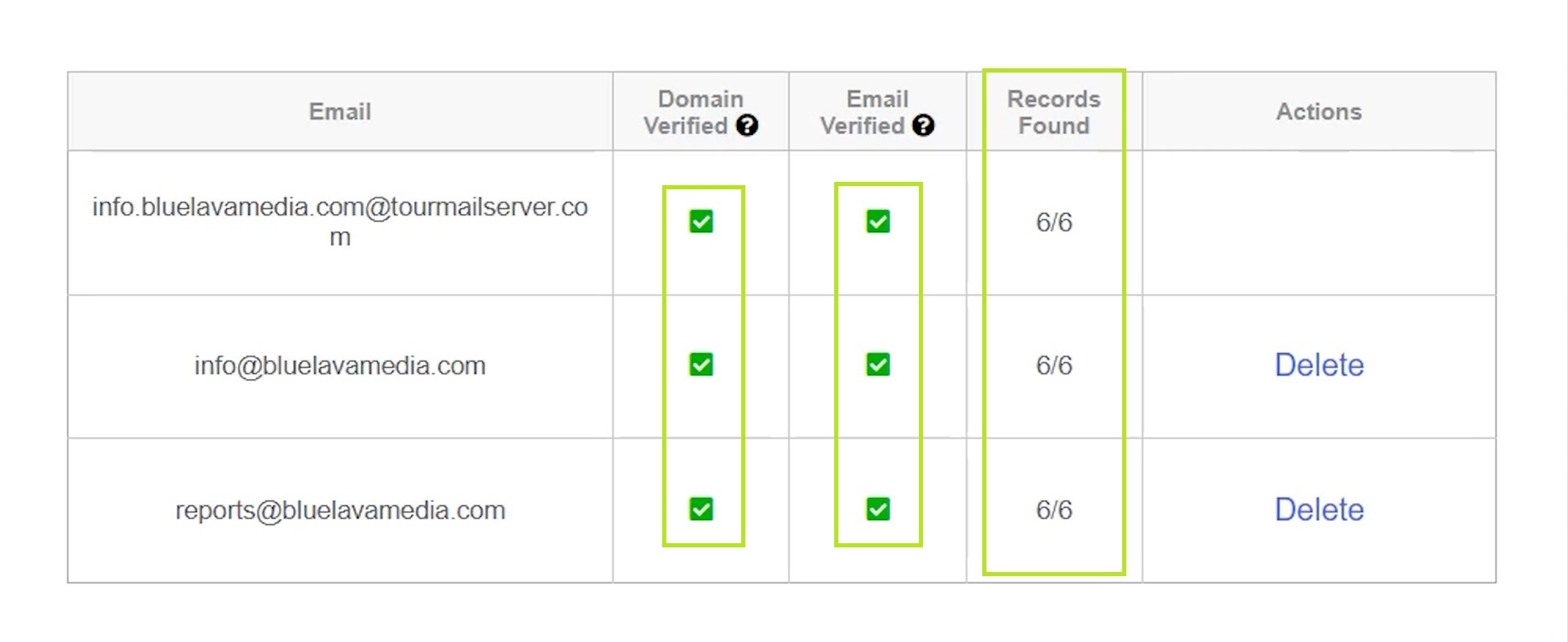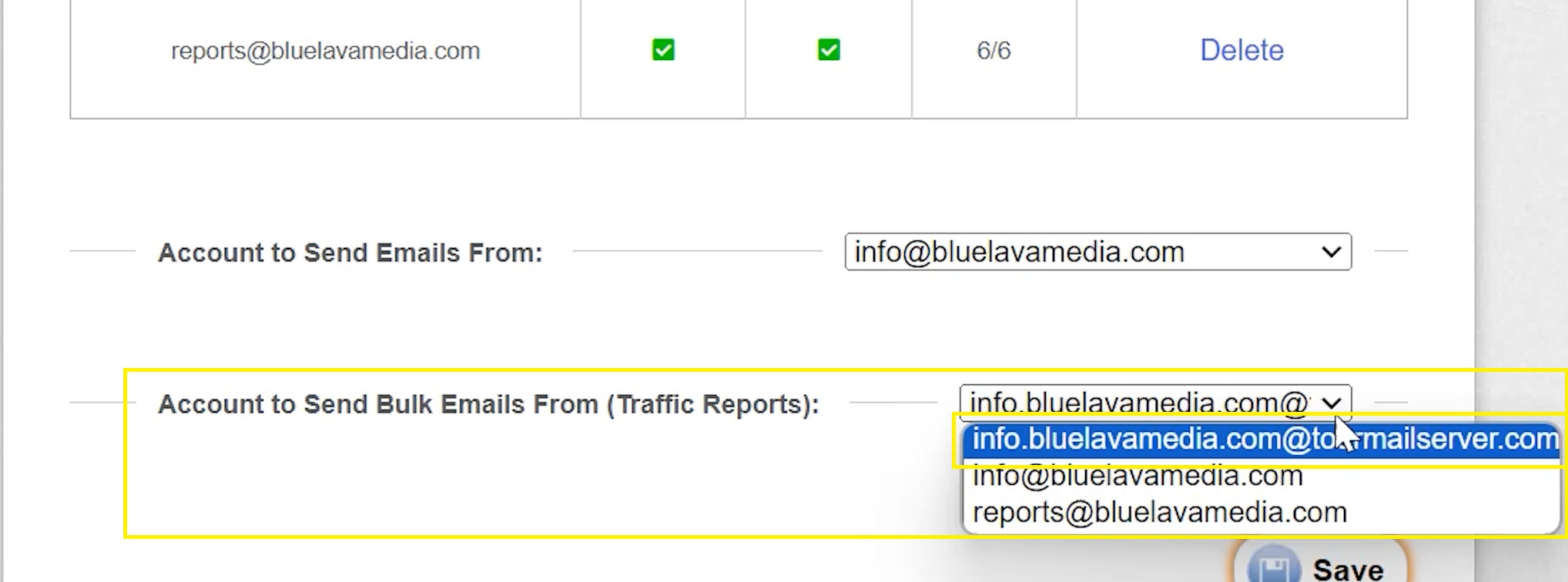How Can We Help?
Email Settings Help
Please keep in mind that each Domain Host may go about different ways of entering in DNS Records. This example is using GoDaddy.com

Email Setting Instructions
Add email within Email Settings and hit “Authorize” (It must be a custom domain-based email. Gmail, Yahoo, and the like will not work)
This will send an email with a link to click that will allow authorizing RTV to send emails on your behalf, and your DNS records that will be required to add to your domain that you purchased.
Once the link is clicked, your email status will change to a grey check mark within your RTV account. (Please refresh the page if you do not see this.)
Log into your domain provider’s account that you purchased for your domain name. You will need to navigate to the section that manages DNS Records. In this example, we are utilizing GoDaddy. Go ahead and click “Add New Record”.
You MUST enter All six records shown in the email you received. Be aware that “Name” and “Host” are the same thing. Also, confirm there are no spaces either before or after each entry you paste in before continuing.
For the MX record, some host’s will have a separate location to enter the Priority value. In this case, you will need to CUT the number from the Value line and enter that in directly. Then be sure there are no spaces or numbers in front for the Value. It should look like the second image below.
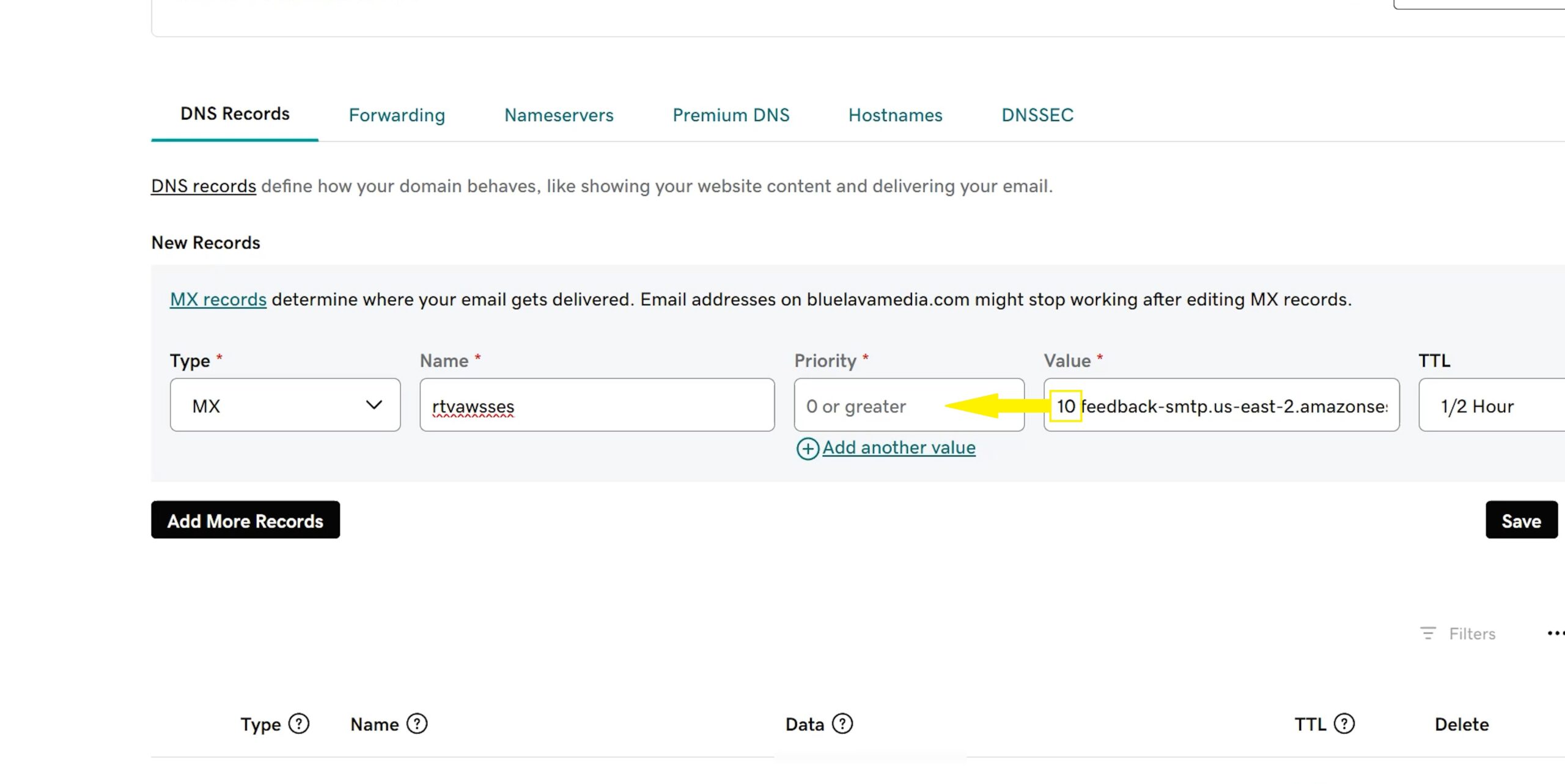

If you receive a message to choose between two options after attempting to add a record, always be sure to select the option that displays the domain name Once. (shown as highlighted in Green)
Click “Continue & Verify”
You may be prompted to verify your identity based you’re your security settings.
Once you have added all six successfully, navigate back to your RTV account, and to Email Settings. It could take anywhere from a few minutes to a few hours for it to take effect, but it is typically quick. You may need to try refreshing the page a few times. Once you see two green check marks and 6/6 records found, the process is complete.
Your last step would be to select which email address you would like to use in the following manners. It is advised to use tourmailserver.com for bulk emails to avoid delivery interruption in cases where clients are to flag traffic reports such as spam.