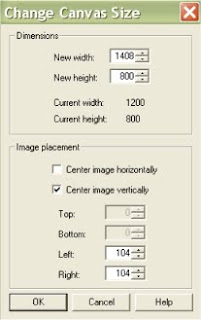The tech tip this month is on how to add color to the sides of your HD stills. This is a feature that is available in the low resolution tours. The default setting in HD is white on the sides of the stills. I’ve figured out a way that most of you should easily be able to add color to your stills if you wish. I say most of you because I don’t want to promise it will work for everyone. It has worked with all the images I tested from different cameras and that started out as different sizes. In order to do this you need to know how to resize photos, have a calculator, and have an image editing program like Paint Shop Pro.
1. Open your image editing program and load a still image. Use the resize function to resize your image. In my sample tour I made all the images 800 high. It was very convenient to use one height for all the images.
2. Use your image editing software to pick a color that matches the color you used in the Tour Builder software. In Paint Shop Pro at least the color currently chosen is what is used when the canvas is extended. Your software may work slightly differently.
3. Grab a calculator or a pen and paper. Take your new height image, in my case 800 pixels, and multiply that by 1.76. The result is 1408 pixels. Your result will be different if you chose a different height. This is how wide you need to make your image.
4. Take 1408, the width the still needs to be, and subtract the current width of the still image. This amount is how much wider you need to make the still image.
5. Use your image editing software to extend the canvas of the photo. Hopefully you will have a window that looks something like this:
Make sure you extend the left and right sides equally as close as possible. It is ok if there is a one pixel differentiation. The viewer will not notice.
6. Save the image as a jpg file. You may need to compress it below 800k or it may already be under 800k.
7. Upload it through the HD interface on TMS.
The Flash 3D virtual tour will now have images with color on the size. I noticed that some very wide stills would fill the screen when the full screen tour was viewed. I consider that a bonus more than a bug.
Hopefully these directions will work for everyone!
Go RTV!
Virtual Tour Software
Get Started Today – 866-947-8687 Ext 4